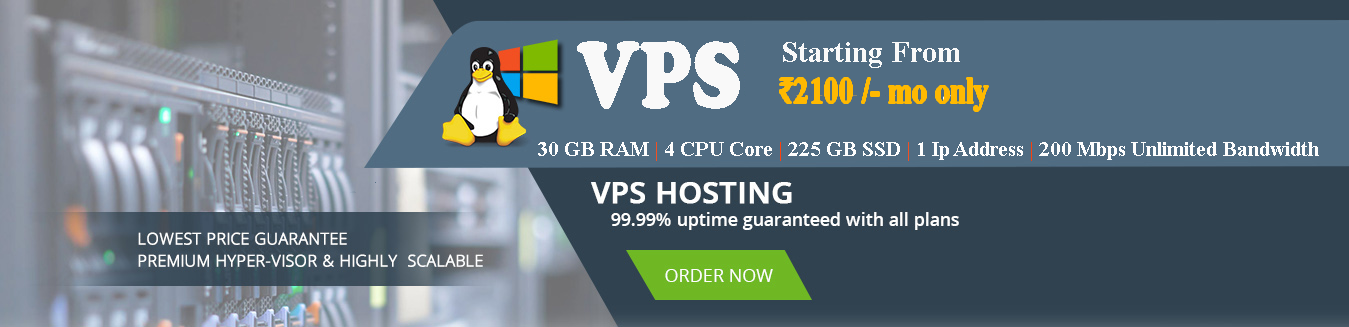Manage Cphulk From Command line
Use the following methods to manage cPHulk on your server:-
Debug mode
To enable debug mode for cPHulk, run the following command:-
touch /var/cpanel/hulkd/debugCheck cPHulk's status
You can check cphulk's status from command
"ps aux | grep -i".this will return a result like :-
1 root 1501 0.0 0.4 34816 5076 ? S 07:58 0:00 cPhulkd - processorRestart the cPHulk daemon (cphulkd)
To restart the cphulkd daemon, perform either of the following actions:
Perform a soft restart. To do this, run the following command:
/scripts/restartsrv_cphulkdPerform a hard restart and force the system to flush the daemon's memory. To do this, run the following command:
/scripts/restartsrv_cphulkd --stop;
/scripts/restartsrv_cphulkd --startDisable cPHulk
To disable cPHulk via the command line, run the following commands:
/usr/local/cpanel/etc/init/stopcphulkd
/usr/local/cpanel/bin/cphulk_pam_ctl --disableTo disable cPHulk to keep it offline, even after a restart of cPanel & WHM, remove the cPHulk touch file with the following command:
rm /var/cpanel/hulkd/enabledLog files
cPHulk stores its logs in the following files: 1 - /usr/local/cpanel/logs/cphulkd.log 2 - /usr/local/cpanel/logs/cphulkd_errors.log
IP address management
Add IP addresses to the whitelist
For example, to add the 192.168.0.20 IP address to the whitelist, run the following command as the root user:
/scripts/cphulkdwhitelist 192.168.0.20Add IP addresses to the blacklist.
For example, to add the 192.168.0.20 IP address to the blacklist, run the following command as the root user:
/scripts/cphulkdblacklist 192.168.0.20Thanks . Have a nice day.